Linking a CorDapp Project¶
To link a project, enter the settings by clicking the gear icon in the upper right.
![]()
You should be seeing the WORKSPACE settings pane; if not, you can get there by clicking the WORKSPACE tab in the top left.
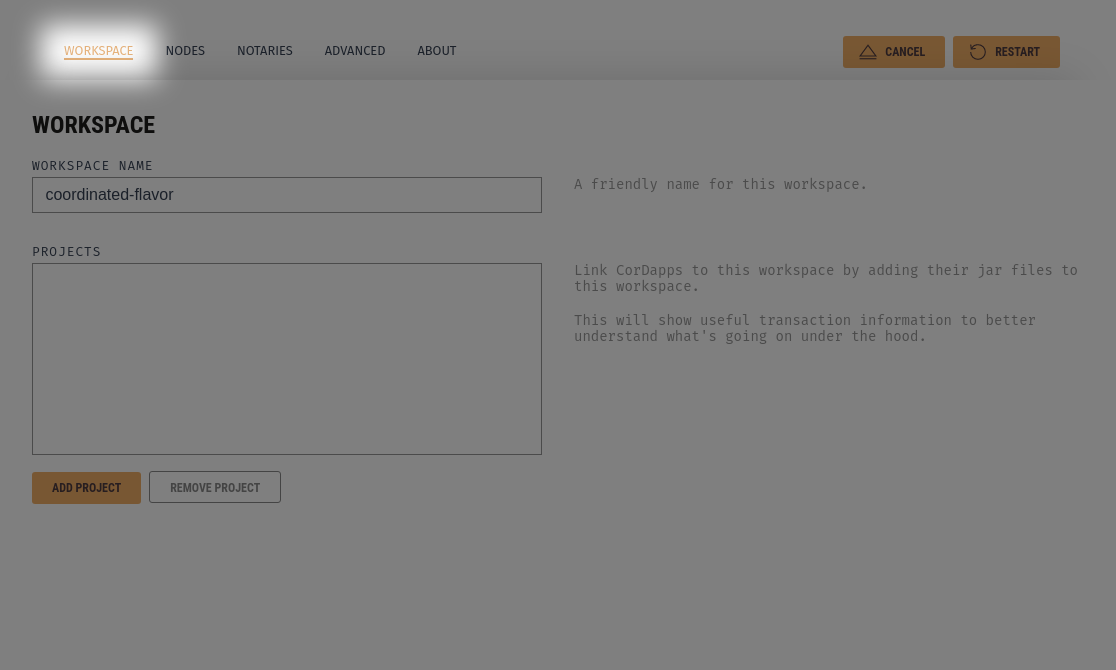
From here, there is a section labeled PROJECTS. Beneath this box, click the button ADD PROJECT. A folder selection modal will appear. Select the folder of your CordApp project. Ganache will inspect the directory for folders with a build.gradle file containing the string "corda", and if found, will automatically watch the ./build/libs folder for new/changed .jar files. If the folder you choose does not have a compatible build.gradle Ganache will watch the folder itself for new/changed .jar files.
After selecting the folder, you'll see it listed in the PROJECTS section.
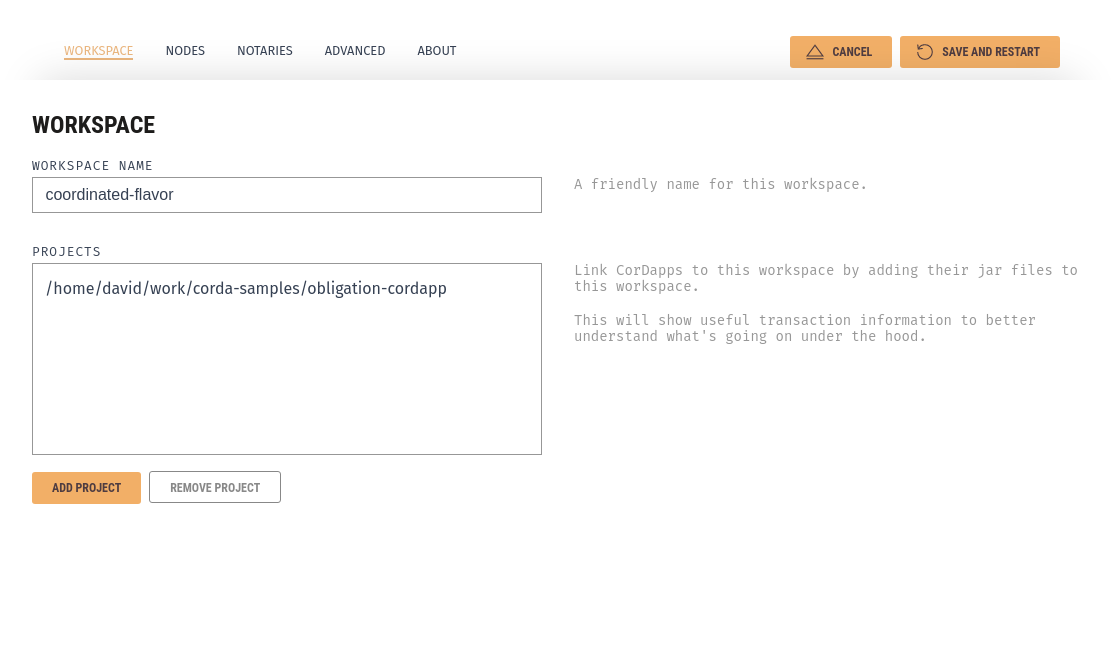
You can add multiple projects to a workspace. After you're finished adding projects you can click the SAVE AND RESTART (SAVE WORKSPACE if this is a new workspace) button in the top right.