Ganache Quickstart¶
This quickstart guide will walk you through installing Ganache and creating a personal development blockchain via a quickstart workspace.
If this isn't your first time using Ganache, or you already know you'll need custom configuration options, check out the Creating Workspaces documentation.
Working with Ethereum and prefer using the command line?: This page will focus only on the graphical interface. Please see the Ganache CLI Readme for more information on the command line flavor of Ganache.
1. Install Ganache¶
Download the appropriate version for your OS:
- Windows:
Ganache-*.appx - Mac:
Ganache-*.dmg - Linux:
ganache-*.AppImage
Next, double-click on the downloaded file, follow the prompts, and you're up and running.
Note: The first time you launch Ganache, you will be asked if you want to allow Google Analytics tracking. While optional, turning this on will help the development team gain more insight into how Ganache is used. This tracking is totally anonymous, and no account data or private keys will ever be shared.
2. Create a Workspace¶
When you open Ganache for the first time, you'll see the home screen. On this screen you're prompted to load an existing workspace (if any exist), create a new custom workspace, or quickstart a one-click blockchain with default options. For now, let's go with a quickstart workspace. Select the desired blockchain from the QUICKSTART drop down; you can choose to start an Ethereum node or Corda network, then click the QUICKSTART button.
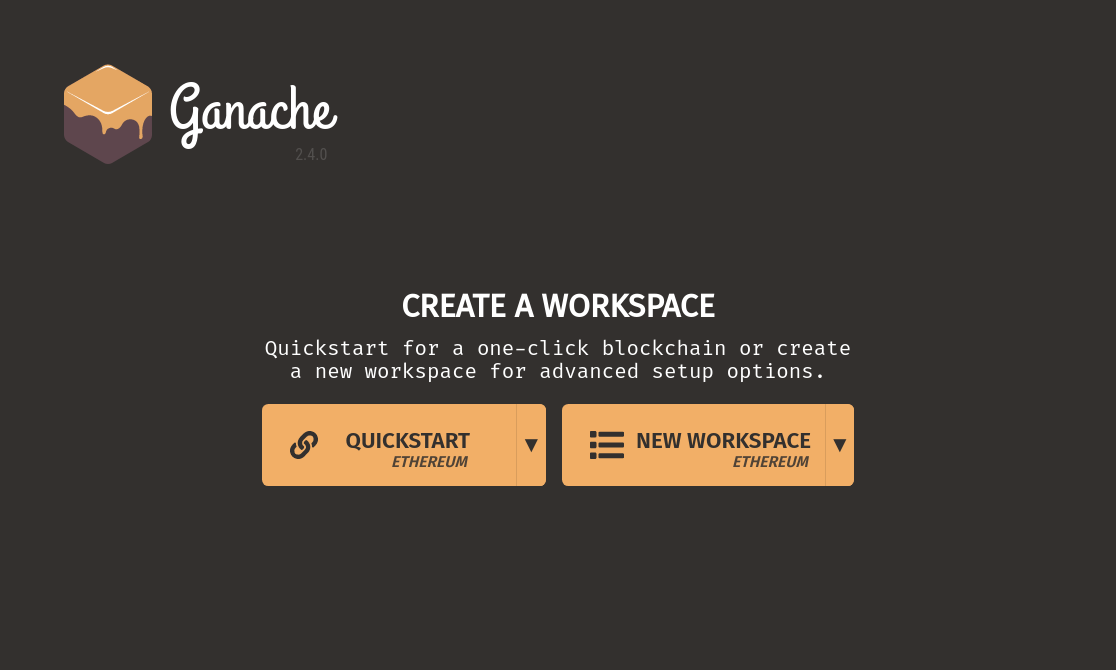
Now that you've got a workspace created, let's take a look at what you can do: